New Windows 11 Professional, fully updated, on a new laptop (initialized automatically at 1st Boot, logged in as Admin, part of Administrators Group)
Have disabled logon prompt, system restarts and goes automatically to Desktop, no logon screen, no password prompt, no Hello screen, no PIN required
Under Balanced Power Mode, (Control Panel\All Control Panel Items\Power Options), Plugged In, DIsplay turns off after 15 minutes, Put Computed to Sleep set to Never
HIbernate is not Enabled, there is no Hiberfil.Sys on C:\
I can close the lid and black screen opens up in 2 seconds to Desktop, no prompt, no Sign in screen
Overnight or after several hours, screen is correctly blank (> 15 minutes) and when mouse is moved, a Sign In screen shows (has a random icon "Admin" and Button "Sign In" which requires a click)
Have read every online resource on gpedit.msc and followed examples, same with regedit, still unable to Kill this "Sign In" screen.
Did all these steps:
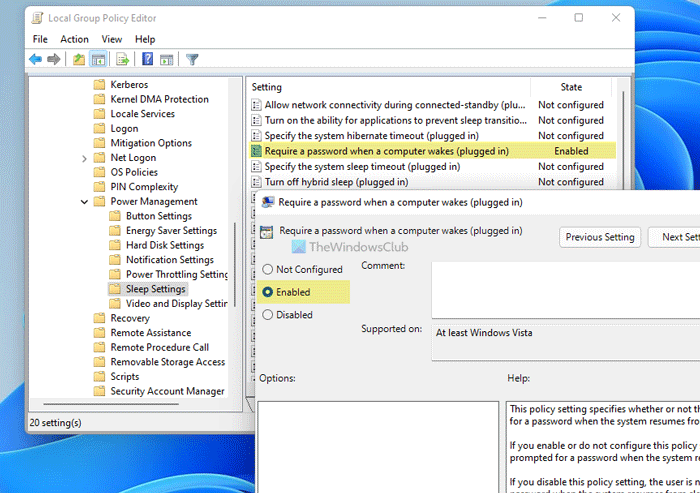
 www.thewindowsclub.com
www.thewindowsclub.com
Have disabled logon prompt, system restarts and goes automatically to Desktop, no logon screen, no password prompt, no Hello screen, no PIN required
Under Balanced Power Mode, (Control Panel\All Control Panel Items\Power Options), Plugged In, DIsplay turns off after 15 minutes, Put Computed to Sleep set to Never
HIbernate is not Enabled, there is no Hiberfil.Sys on C:\
I can close the lid and black screen opens up in 2 seconds to Desktop, no prompt, no Sign in screen
Overnight or after several hours, screen is correctly blank (> 15 minutes) and when mouse is moved, a Sign In screen shows (has a random icon "Admin" and Button "Sign In" which requires a click)
Have read every online resource on gpedit.msc and followed examples, same with regedit, still unable to Kill this "Sign In" screen.
Did all these steps:
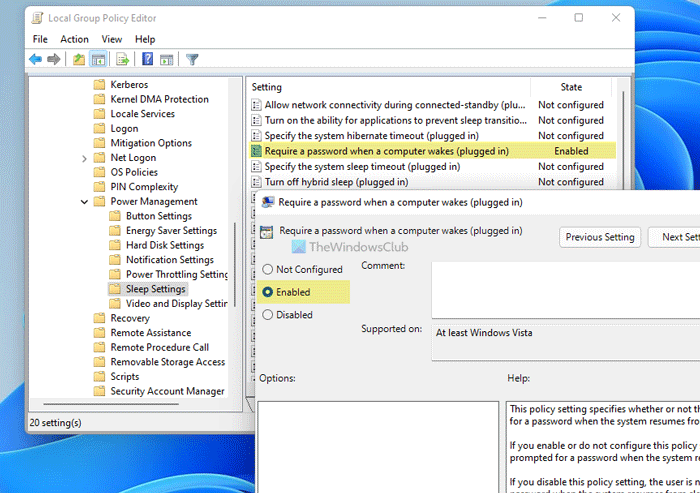
How to enable or disable Require Sign in on Wakeup in Windows 11/10
Learn how to enable or disable Require Sign in on Wakeup setting in Windows 11/10 using Group Policy and Registry Editor.
