I have a headless media PC running Ubuntu 18.04.
Years ago, back when I initially set it up, I had to configure a dummy display on it or else I couldn't connect remotely to it with TeamViewer because TeamViewer was not detecting any monitor output. Now I want to change the resolution that I initially set for that dummy display, but for the life of me I can't recall how I did it. I appear to have the xserver-xorg-video-dummy installed, but the machine is not responding to any changes in resolution made in xorg.conf file.
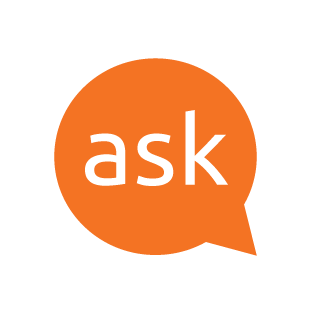
 askubuntu.com
askubuntu.com
I also appear to have a "resolution.sh.desktop" file sitting in /home/username/.config/autostart folder which is pointing to a "resolution.sh" file that has a few xrandr commands in it, but again, any changes I make to this resolution.sh file are not making any difference.
I've googled for hours, and still can't figure out how to change the resolution. The max resolution currently set is 1360x768 and I want to change it so something higher.
Thanks.
Years ago, back when I initially set it up, I had to configure a dummy display on it or else I couldn't connect remotely to it with TeamViewer because TeamViewer was not detecting any monitor output. Now I want to change the resolution that I initially set for that dummy display, but for the life of me I can't recall how I did it. I appear to have the xserver-xorg-video-dummy installed, but the machine is not responding to any changes in resolution made in xorg.conf file.
Add Fake Display when No Monitor is Plugged In
I have an Ubuntu 14.04 server that has no external monitor connected. I use NoMachine to remote control the machine. When I do so, the Unity/Gnome interface doesn't see any monitors connected, so...
I also appear to have a "resolution.sh.desktop" file sitting in /home/username/.config/autostart folder which is pointing to a "resolution.sh" file that has a few xrandr commands in it, but again, any changes I make to this resolution.sh file are not making any difference.
I've googled for hours, and still can't figure out how to change the resolution. The max resolution currently set is 1360x768 and I want to change it so something higher.
Thanks.
